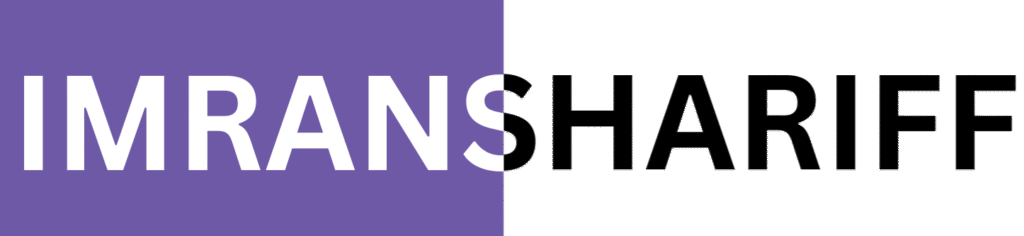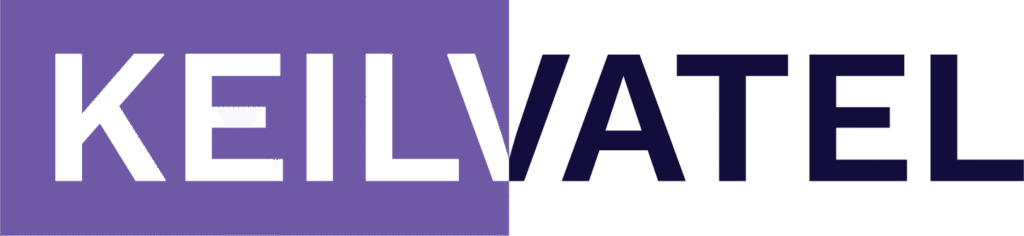How to Set Up a Google Business Profile: Step-by-Step Guide

Have you ever thought setting up a Google Business Profile could be one of the most valuable things you do for your business, yet it often slips down the “to‑do” list?
In just about 10–15 minutes, you can claim a free, high‑visibility listing on Google Search and Maps, making it easier for nearby customers to discover you when they’re ready to buy.
In this guide, I’ll walk you through exactly what to do, from claiming or creating your profile to verifying it and adding the essentials, so there’s no guesswork involved.
My goal is to help you get visible fast, with minimal effort and maximum impact.
By the end, you’ll have a completed profile that’s ready to attract calls, clicks, and foot traffic.
Let’s dive in.
What You’ll Need Before You Start
Before you dive into setting up your Google Business Profile, let’s ensure you’re fully prepared. Having these essentials ready will help you breeze through the setup process without roadblocks:

1. A Google Account
You’ll need a Google account (Gmail or otherwise) to claim or create your profile. If you don’t have one, go ahead and set one up, it’s free and quick. Once you’re signed in, everything else follows easily.
2. Business Name, Address & Phone (NAP)
Use your official business name, not keyword-stuffed or overly clever.
Provide an accurate address (suite numbers included if available), or if you’re a service-area business, specify your service region but do not use PO Boxes or virtual addresses. Include a local phone number tied directly to your business, this helps with verification and trust.
3. Business Category & Service Area
Pick one primary category and up to nine additional ones that best describe what you do.
If you serve clients on-site, set up a service-area profile, choosing regions, cities, or postal codes (up to 20) and ensure they are within a ~2-hour drive radius.
4. Website URL (if available)
Link to your website or a key landing page. This gives customers a way to learn more and shows Google you’re a legitimate business.
Don’t have a website? You can still include a Facebook page or other online presence.
Why Getting These Right Matters
- Verification will go smoothly (Postcards, phone, or email)
- Consistency across platforms boosts your local SEO
- Category choice increases visibility in relevant searches
Once you’ve gathered all these, you’re ready to confidently move on to claiming and creating your profile without any surprises.
Step‑by‑Step Setup Instructions
Let’s jump right in! This section gives you the essential steps, from signing in to verifying your profile, clearly and concisely so you can get your Google Business Profile live without any difficulties.

3.1 Sign In or Create a Google Account 🔐
- Visit google.com/business and click “Manage now”.
- Sign in with an existing Google account, or create a new one (takes under a minute).
Tip: Use or link a business email domain if possible it adds credibility.
3.2 Claim or Add Your Business
- Search for your business name.
- If it appears, click “Claim this business” and complete the ownership confirmation process.
- If it doesn’t appear, click “Add your business to Google”.
- Choose your business type, storefront, service-area, or online, and click Next.
3.3 Enter Basic Business Details
- Business Name: Use the exact real-world name no keyword stuffing.
- Category: Choose a primary category (you can add up to 9 secondaries later).
- Location or Service Area:
- For storefronts: add full address.
- For mobile or home-based businesses: select the service-area option and list cities or postal codes.
- Phone and Website: Add your local business phone and website URL — or social page if you don’t have a website yet.
3.4 Verify Your Business
Before your profile goes live, Google needs to verify you’re the owner. You’ll be prompted with available options, such as:
- Postcard: Google mails a code it usually arrives in 5–14 days. Don’t edit your profile in the meantime.
- Phone or SMS: Immediate code via call/text ensure it reaches a human (not an IVR).
- Email: Sent to a business email address if eligible.
- Video Call or Recording: Show your location, signage, and tools live or via video. Great if you prefer talking rather than waiting.
Once Google approves your submission, your profile will be verified it usually takes few days.
3.5 Complete Profile Essentials
Once verified, don’t stop there complete the rest of your profile to enhance visibility:
- Set business hours
- Add a crisp business description (up to 750 characters)
- Upload a logo, cover image, and at least 3–5 interior or exterior photos
- Optionally add services, menu items, or products
These steps polish your listing for customers and support local SEO. All done! You’ve claimed, setup, and verified your profile so it’s live and ready.
Quick Checklist: Your New Profile
You’re almost there! Now that your profile is live, here’s a simple checklist to ensure it’s fully polished and ready to attract customers:

- Claimed & Verified – Your ownership is confirmed, and your listing can now officially show up in Google Search and Maps.
- Accurate NAP – Your business name, address, and phone match everywhere—no shortcuts, no typos—building trust with Google and users.
- Correct Category – You’ve chosen an exact primary category (plus a few relevant secondary ones) so Google knows where to place you.
- Visible Hours & Service Area – For storefronts, hours are up-to-date. For service-area businesses, your coverage zones are clearly defined.
- Website or Booking Link – Your site or a key landing/booking page is linked—great for conversions and credibility.
- Photos Uploaded – You’ve added a logo, cover image, plus interior/exterior or product shots—Google favors businesses with rich visuals.
A fully completed profile like this is 2.7× more likely to be seen as credible and helps you rank higher in local results. This checklist helps you ensure nothing slips through the cracks.
5. Basic Optimization (Post‑Setup)
Great job getting your profile live! Now let’s fine-tune it to improve local visibility and customer trust. A few easy enhancements can make a big difference:

1. Keep Your Information Current
Make sure your business hours, address, phone number, and website are always accurate—even during holidays or unexpected closures. Complete listings rank better in local searches.
2. Write a Clear, Keyword-Rich Description
Use all 750 characters of the business description to highlight what makes you unique.
- Add relevant local keywords (e.g., “coffee shop in Bengaluru”) early in the text
- Keep it friendly and customer-focused
This tells Google and customers exactly why you’re worth choosing.
3. Upload Quality Photos & Videos
Businesses with updated photos get up to 42% more direction requests.
- Add a logo and cover image, followed by interior/exterior shots
- Upload new photos regularly (aim for monthly)
- Geotag your images before upload to give Google better context
4. Use Google Posts
Think of these like mini social updates share offers, events, or quick news. Share weekly or biweekly posts about offers, news, or events. Fresh content tells Google you’re active and makes your listing more appealing.
5. Respond to Customer Reviews
Show appreciation for positive feedback, and address negative reviews with empathy and a solution.
- Quick, thoughtful responses build trust—and Google may reward you for active engagement.
6. Add Products, Services & Attributes
Showcase what you do best.
- Use the Products/Services section for menus, packages, or offerings
- Add attributes like ‘free Wi‑Fi,’ ‘outdoor seating,’ or ‘women-owned business’ so Google can feature key perks directly in your listing.
7. Manage Q&A Section
The Q&A feature lets you proactively post common questions and answers, think of it as a mini-FAQ that lives directly in your profile. This guided info helps customers and signals to Google you’re active and responsive.
Important regional update: In India (and select other regions), Google has disabled the Q&A feature, likely due to policy enforcement. If you're based in India, you won't see the Questions & Answers section, so skip this step and focus instead on reviews, Google Posts, profiles, and Attributes.
Monitor Performance
Check your Insights dashboard to see how customers find you via searches, calls, bookings.
- Adjust posts, photos, or descriptions based on what gets the most engagement.
A vibrant infographic showing elements like Description, Photos, Posts, Reviews, Services, and Insights with small icon visuals.
[Insert IMAGE PLACEHOLDER: “GBP‑basic‑optimization‑tips.png”]
By keeping your profile fresh, visual, and interactive, you signal to both Google and customers that you’re the real deal—local, active, and responsive.
Common Mistakes to Avoid
Let’s make sure your Google Business Profile stays in top shape by steering clear of pitfalls that can hurt your visibility or even get your listing suspended.

Here are the most common missteps and how to avoid them:
1. Keyword-Stuffing the Business Name
It’s tempting to add phrases like “Best Plumbing in Mumbai” to your business name, but Google forbids it. Keep your name exactly as it appears legally or on signage. Trust and consistency with official info matter more than a few extra keywords.
2. Listing a PO Box or Fake Address
Only use a real, physical business address. PO boxes, virtual offices, or coworking addresses violate Google’s policies and could lead to suspension. If you’re a home-based service, keep your address hidden and use service-area settings instead.
3. Creating Duplicate Listings
Having more than one profile for the same location can split reviews and undermine your visibility plus, Google may suppress both. Take time to merge or remove duplicates and maintain a clean, consolidated presence.
4. Ignoring Customer Reviews (Positive or Negative)
Reviews matter, not just for credibility, but for SEO. Respond to every review: thank people for praise, and handle criticism politely. Leaving reviews unaddressed sends the wrong signal to both users and Google.
5. Uploading Poor-Quality or Infrequent Photos
A posting of just your logo? Not enough. Profiles with multiple, up-to-date photos (showing your space, products, or team) perform significantly better in searches and user interaction.
6. Skipping Regular Updates and Google Posts
Inactive profiles appear stale to Google and users. Use “Posts” weekly or monthly to share news, offers, or events, this signals you’re active and engaged.
7. Posting or Responding with Fake Reviews
Getting a rush of positive reviews overnight? Google can detect this and impose penalties like review removal or even suspension, especially as they crack down on review manipulation across regions.
Keep reviews honest: ask satisfied customers organically, and never offer incentives for ratings.
By avoiding these common mistakes, you’ll maintain credibility with both Google and your customers ensuring your profile stays visible, trusted, and firmly in the local spotlight. Want help fixing any of these? Just let me know in the comment box.
Conclusion & Next Steps
You’ve done an excellent job building a solid foundation with your Google Business Profile. Your profile is now claimed, verified, and well-structured, with accurate info, visuals, and an inviting presence.
What To Do Next:
- Monitor performance: Head to the Insights dashboard to track views, searches, calls, and direction requests—this helps you understand what’s working.
- Keep it fresh: Regularly update business hours, photos, and Google Posts to signal activity and relevance. Active listings stand out more in local searches.
- Engage with customers: Respond promptly and thoughtfully to reviews positive or negative. This builds credibility and may boost local visibility.
- Expand content: Over time, consider adding products, services, Q&A, and special attributes to showcase your offerings more fully.
A well-maintained profile doesn’t just appear on Maps and Search, it speaks for your brand, builds trust, and drives real-world engagement.
Final Thought
By staying active, your Google Business Profile will become a reliable local traffic driver turning searches into visits.
If you’d like help optimizing deeper like Q&A management, local backlink strategies, or performance tracking, I’d love to guide you.
Let’s make sure you’re not just on the map, but standing out on it.